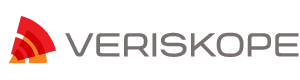AMS Release Notes 5.0.16
- Important Changes in This Release
- Known Issues
- Minimum system requirements
- Install your software
- Uninstall your software
Important Changes in This Release:
- Apache upgraded to v2.4.41
- OpenSSL upgraded to v1.0.2t patched with rsaz_512_sqr vulnerability fix for both Adobe Media Server and Apache
Known Issues
The following are known issues in this release (unchanged from 5.0.15):
| 3327967 | For certain files you may observe audio-video sync issue during seeking on iOS 5.0.1 client when TS duration is configured below 8 seconds. |
| 3305436 | When audio only stream is used for PHDS, there may be no audio playback for the first few seconds of the media. This is Flash Player issue tracked as Bug 3307392 |
| 3146582 | HLS Failover – In case there are fragment discontinuities (which may happen if key-frames are not found at fragment boundaries resulting into fragments bigger than one fragment duration) then the healthy packager may return a 503 after failover resulting in playback stall |
| 3142085 | HLS Failover – If recording is not yet started on one packager, requests for TS URLs directed to this packager wont failover (the packager would return a 400 instead of a 503) |
| 3060434 | Letting RTMPT traffic proxying through Apache reduces the quality of service for RTMPT connections. |
| 3052723 | As of 4.5.2 release, RTMPT can be tunneled through Apache listening on port 80. This is to allow both RTMPT as well as HDS to work over port 80. As a result, it means that RTMP[e] connections on port 80 would fail to connect. This may affect Edge/Origin environments where clients connect to the Edge server over RTMPT on port 80. The Edge server would try to connect to the Origin on the same port. However, the protocol between Edge and Origin is RTMP (or RTMPS), and hence would fail to connect.
To avoid this, you could do one of the following: 1. Configure the Origin to have FMS listen on 80; this means that you cannot run both RTMPT and HDS over port 80. 2. Configure <RouteEntry>*:80;*:1935</RouteEntry> in the Edge servers Vhost.xml to remap connections to 80, to 1935 instead. 3. Rewrite the Edge client connection url to replace port 80 with 1935 so that the Edge will attempt to use 1935 instead of the port the client connected on. |
| 2944919 | When doing HDS and HLS live streaming, if audio or video is received after the first fragment has been created can lead to a “Track not found” error that results in a recording error. To ensure this does not happen, audio and video should start at the same time. |
| 2674905 | In an n-tier deployment where multiple live streams with different bitrates are being multi-point published from the ingest node to a downstream node, (and synchronized keyframes as required for seamless switching when dynamic streaming), if the streams are being recorded at the downstream node with the intention of utilizing them as DVR streams, the value of “AssumeAbsoluteTime”
configuration in application.xml should be set to “true” for the application at the downstream node where the recording is taking place. |
| 2501913 | Authorization and Access plugins may result in compilation warnings. These warnings are harmless. Removing the warnings now, would require an interface change, and will break plugins built using the current interface. To maintain compatibility we have decided not to fix these warnings at this time. This will allow users to use their existing plugins without having to rebuild and retest. |
| 2476494 | When enabling stream logging via the admin commands logLiveStream and logNetStream, the log directory is always created in the default log directory under the FMS installation directory, regardless of what configured in fms.ini and Logger.xml |
| 2426933 | The File Plugin API getAttributes() may be called before the E_FILENAME_TRANSFORM event has been processed. As a result, the wrong file attributes may be returned. |
| 2275665 | sc-stream-bytes measures the bytes per stream sent from server to client for a particular client. Note that when compared with sc-bytes, which measures all bytes
sent from server to client for a particular client, users may notice a discrepancy. There are a number of situations that could trigger this discrepancy, but users are advised to take note of this if trying to use sc-stream-bytes for billing purposes. Billing should be done based on sc-bytes when possible. |
| 1630621 | Very low frame rate H.264 videos may take a long time to start if the buffer is set too short. |
| 1611644 | The OnImageData event within H264 streams is not supported. |
Minimum system requirements
The Adobe Media Server 5 system requirements are:
Supported operating systems
✓ Linux CentOS 6.3 64 bit
✓ Red Hat® Enterprise Linux® Server 6.3 64 bit
Hardware requirements
✓ 3.2GHz Intel® Pentium® 4 processor (dual Intel Xeon® or faster recommended)
✓ 64-bit operating systems: 4GB of RAM (8GB recommended)
✓ 1Gb Ethernet card recommended (multiple network cards and 10Gb also supported)
Install your software
To install Adobe Media Server on Linux:
- Log in as a root user (required to install Adobe Media Server).
- Open a shell window and switch to the directory with the installation file, AdobeMediaServer5_x64.tar.gz
- Unzip anduntar the installation file. A directory with the installation program is created.
- Switch to the directory that was just unzipped.
- Start the installation program with the following command: ./installAMS
- The installation program starts and displays a welcome message.
- Press Enter to start the installation. Follow the installation instructions on your screen. During the process you will be asked to
- Enter a serial number. If you don’t enter a serial number, Adobe Media Starter Server installs.
- Enter the installation directory and ports which the server will use
- Enter an administrative user name and password for the first valid server administrator. These values are written to the ams.ini file which is located inside of theconf folder after the installation.
- Enter a user for Adobe Media Server processes to run as. The default is the “ams” user. (The user you select is also the owner of the Adobe Media Server files.) Your choices are written to the ams.ini file. You can edit the ams.ini file to modify this and other security properties later, if needed.
- Review the summary of the installation options you have chosen, which are displayed in the installer.
- To start the server manually, go to the installation directory (default is /opt/adobe/ams/). Use the command “.amsmgrserver ams start” to start Adobe Media Server and “./amsmgr adminserver start” to start Adobe Media Administration Server.
- The installation is complete. If you configured it to start automatically, the Adobe Media Server service starts.
Uninstall your software
To uninstall Adobe Media Server from a Linux computer:
- Log on to the server where Adobe Media Server was installed.
- Switch to the root user, or a user with root permissions. Normally you would usesu – root to switch to the root user.
- At the UNIX shell prompt, enter cd /opt/adobe/ams.
- By default, /opt/adobe/amsis the directory where Adobe Media Server is installed. If you installed the server in a different directory, replace /opt/adobe/ams with the actual installation location.
- Execute the uninstallscript ./uninstallAMS.
- Follow the displayeduninstall instructions.